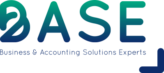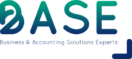If you are new to Xero, and still navigating your way around all the tabs and screens, there is a shortcut menu you should know about. In the right corner of Xero, you will find the following shortcuts that will always be there no matter what page you are on:

The “+” is a handy shortcut to make a Xero entry with the touch of a button. You simply click on the entry you would like to make, and it directs to where you would like to be.
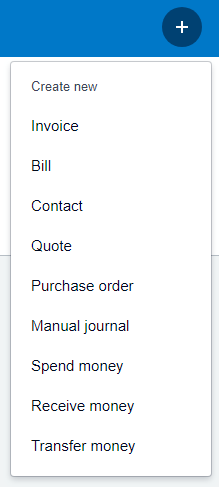
The second shortcut is a magnifying glass. This searches your whole Xero to find items. You may be looking for an invoice, a bill, a contact ….. Whatever it is, simply type in a key word for what you are looking for, and Xero will bring up a list of suggestions. Here is a link with more information on this nifty function: https://vimeo.com/143796209
The little bell is Xero’s way of notifying you of Xero changes, new features, bank feed statuses and subscription reminders. This will keep you up to date with any developments and things you need to know about your Xero subscription. There are also some settings regarding these notifications which you can look at with this link: https://vimeo.com/143796209
The last shortcut is the “?” which is Xero’s Online-Help. This shortcut will open a help block with 4 sections which will guide you to access Xero’s abundant online help topics, blogs and support:

Section 1: Search Bar to type in specific topics – Just start typing what you need help with and Xero will list related online help topics
Section 2: Tips for the page you are currently on – This list changes depending on what page you are on, or what action you performed in Xero. The list in the screenshot was help suggested for the Dashboard.
Section 3: Links to online help – Here you can select to be re-directed to Xero’s Help centre, see settings for your “Getting started” tips or Find an advisor.
Section 4: The final section is when none of the above could help and you log a ticket with Xero support who will look at your query and respond with a solution or answer.
These 4 little shortcuts are a definite time saver for any user and will help anyone new to Xero anytime and anywhere!